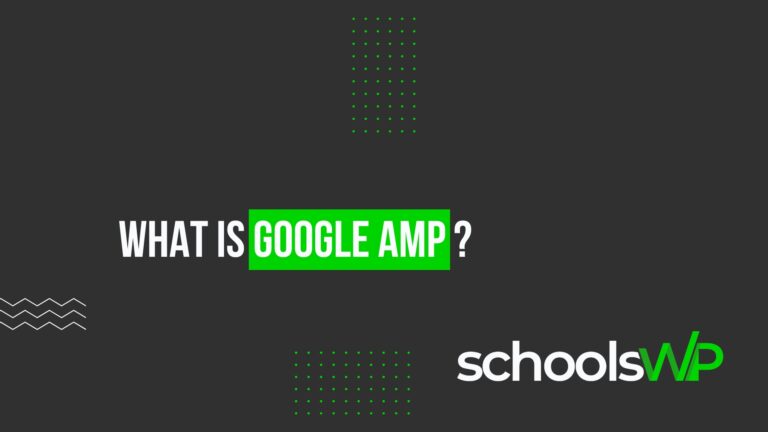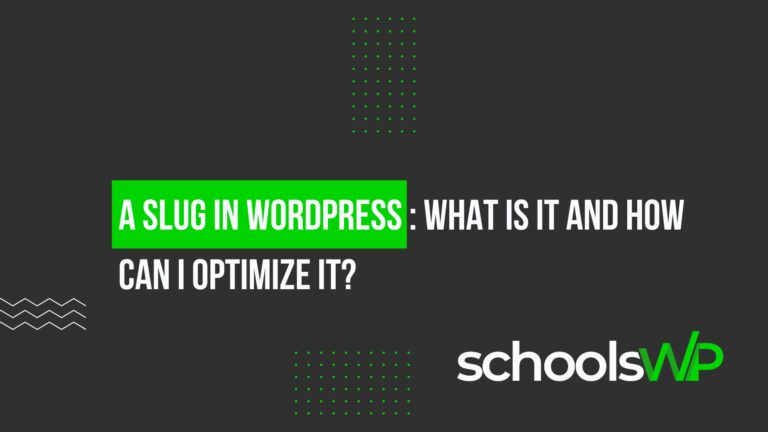How do I create a blog post on WordPress?
Creating a blog post on WordPress isn’t just about filling in a text field and clicking a button. It’s about laying the foundations for useful, readable and well-published content on your website. Whether you’re new to WordPress or looking to make better use of theGutenberg editor, this step-by-step guide shows you how to add a new post, structure your page, insert an image, choose a category, customize the layout, and take care of your natural SEO with the right settings.
We’ll talk about titles,excerpts, tags, templates, settings, formats, footers, drafts, publishing,display options, links, widgets and even social media. I also show you how to share, edit, and organize your posts in the WordPress dashboard, like a true power user.
In short, a simple, clear tutorial designed for schoolsWP subscribers who want to create a clean, efficient, Google-ready blog. Here we go 👇
What’s the difference between an article and a page on WordPress?
An article is dated content that appears in reverse chronological order on your blog page, ideal for regular posts like news or tutorials. A page, on the other hand, is used to present fixed content such as a Contact, Home or Legal page.
| Criterion | Article | Page |
|---|---|---|
| Objective | Regular content (blog, news) | Static content (About, Contact) |
| Organization | Categories and tags | Parent/child hierarchy |
| Date and author visible | Yes | No (in general) |
| SEO indexing | Optimized for frequent content | Optimized for structuring the site |
📌 Tip: use articles to publish regularly, and pages for fixed content on your site.
WordPress, as a content management system, gives you an array of options for customizing every element of your website. From adding a captivating title to formatting your articles, each step plays a crucial role in engaging your visitors. This guide shows you how:
- Choose the right theme to match your blog’s style.
- Create a new article using the Gutenberg editor, making it easy to add blocks of text,images and even videos.
- Publish your content strategically to maximize search engine optimization.
Let me guide you through the basic and advanced features of WordPress to transform your site into a true publishing platform. Whether you want to optimize your SEO, integrate social links, or simply make your content more accessible and engaging, you’ve come to the right place.
Ready to explore how to use WordPress to create a post that not only grabs attention, but keeps it? Follow this comprehensive tutorial to become a master in the art of WordPress publishing.
Why use WordPress for your blog?
WordPress is the ideal platform for those who want to launch a blog easily while having a full range of powerful tools at their disposal. It’s an open source solution that offers unrivalled flexibility, allowing you to create a blog that perfectly reflects your style and vision. With WordPress, you can manage your content efficiently, improve your SEO, and extend your site’s functionality with thousands of available plugins and themes.
What are the key features of WordPress for bloggers?
- Easy layout: Use the Gutenberg editor to add, move and customize blocks of content like text, images and videos with ease.
- Built-in SEO optimization: WordPress makes it easy to optimize every post for search engines with plugins like Yoast SEO, helping you reach a wider audience.
- Unlimited customization: Choose from thousands of themes to give your blog the look and feel you want, without the need for coding skills.
- Functional plugins: Extend your blog’s capabilities with plugins for everything from security tosocial interaction.
- Content management: Organize your posts into categories and tags for simplified navigation, and use widgets to add features and content to sidebars and footers.
- Support community: Access a vast community of other users and developers who can offer valuable assistance and advice.
By choosing WordPress, you’re opting for a platform that adapts to your needs for growth and change, keeping you one step ahead in the dynamic world of blogging.
Getting started with WordPress
Getting started with WordPress can seem daunting at first, but the platform is designed to make it easy even for beginners. Follow these simple steps to set up your blog and start publishing in no time.
How to set up your first WordPress blog?
- Choose a web host: Select a host that offers one-click WordPress installation to simplify the process.
- Install WordPress: Use the automatic installation from your web host, or download and install WordPress manually if you’re more adventurous.
- Select a theme: Browse the WordPress theme library to find one that matches your blog’s aesthetic. Install and activate it in just a few clicks.
- Configure settings: Configure basic settings such as site title, language and time zone in the WordPress dashboard.
- Create categories: Organize your content by creating different categories to help your visitors navigate your blog easily.
- Publish your first post: Write your first post using the block editor to add text, images and other multimedia elements.
When is the best time to publish articles on WordPress?
- Analyze your audience: Identify the times when your audience is most active online, often in the morning or at the end of the day.
- Consider frequency: Publish regularly to keep your audience engaged. Once a week is a good start for new blogs.
- Use statistics: Use tools like Google Analytics to track when your articles receive the most hits, and adjust your publishing schedule accordingly.
- Plan ahead: Use WordPress’ scheduling function to set up your publications at the optimum times, even if you’re not available to press “publish”.
By following these tips, you’ ll maximize the visibility and engagement of your WordPress blog right from the start.
Customizing your WordPress post
WordPress offers countless options for personalizing your posts and making them stand out. Here’s how you can create a unique template for your posts, customize their appearance and use plugins like Elementor to fine-tune every detail.
How do I create a WordPress post template?
- Choose a suitable theme: Select a WordPress theme that fully supports custom templates.
- Use a page builder plugin: Install a plugin such as WPBakery Page Builder or Beaver Builder to create templates without writing code.
- Modify the PHP file: If you have coding skills, edit your theme’s PHP files directly to create a post template.
- Save and apply template: Save your template and apply it to specific posts directly from the post editor.
How do I customize the look of my WordPress posts?
- Edit CSS: Use custom CSS to change fonts, colors and spacing in your posts.
- Add widgets: Integrate widgets into sidebars or footers to add functional and aesthetic content.
- Use custom tags: Apply styles via custom HTML tags to specific sections of your articles.
- Optimize images: Make sure your images are properly sized and styled to match the content.
How to use WordPress Elementor to style your posts?
- Install Elementor: Start by installing and activating the Elementor plugin from your WordPress dashboard.
- Create a new post with Elementor: Open a new post and click on “Edit with Elementor”.
- Use Elementor widgets: Drag and drop widgets to add titles, paragraphs, images and videos with a precise layout.
- Apply global styles: Configure and apply global styles to maintain visual consistency across all your articles.
- Preview and adjust: Use the preview function to see the result in real time and make any necessary adjustments before publishing.

By using these techniques, you can maximize the visual impact of your WordPress posts and deliver an enhanced user experience to your visitors.
Writing and structuring content
Mastering content structuring and SEO optimization are essential to captivate your readers and improve your blog’s visibility on WordPress. Here’s how you can structure your posts, make your blog attractive and effectively integrate keywords for SEO.
Common mistakes to avoid when writing a WordPress article
- Not filling in the meta-description or SEO fields
- Forgetting to add categories or tags
- Choosing an overly generic or uninviting title
- Neglecting visuals or poorly optimizing images
- Failing to insert internal links between your content
- Publish without proofreading or checking mobile display
✅ Tip: a plugin like Rank Math or Yoast SEO can help you avoid these oversights before publication.
How do I structure a WordPress post to improve readability?
- Use headings: Divide your text with headings (H2, H3, etc.) to guide readers through your post.
- Short paragraphs: Keep your paragraphs short, ideally 2-3 sentences, to facilitate reading on different devices.
- Bulleted or numbered lists: Use lists to present information clearly and concisely.
- Insert images and videos: Add visual elements between blocks of text to maintain interest and illustrate your points.
- Use internal links: Connect your articles together to improve navigation and reinforce your site’s authority.

Example of a well-structured WordPress post
- H1 title: How to write a WordPress article well
- Introduction: Hook + value promise
- H2 : Choosing a relevant topic
- H2: Structuring your content
- H3 : Clear titles (H2, H3)
- H3: Short paragraphs
- H3: Well-placed visuals
- H2: Optimize for SEO
- H3: Keywords in titles and meta
- H3: Alt tags on images
- Conclusion: Summary of key points + call to action (subscribe, share…)
📌 This structure guides the reader while facilitating the natural referencing of your content.
What techniques should I use to make a beautiful WordPress blog?
- Theme selection: Choose a visually appealing theme suited to your niche.
- Customization: Modify colors, fonts and layout to match your unique style.
- Quality images: Use high-quality images to capture attention and reinforce your message.
- Responsive design: Make sure your blog is optimized for all devices, enhancing the user experience.
- Widgets and plugins: Integrate additional features such as sliders, photo galleries and sign-up forms.
How to integrate keywords and optimize your article for SEO?
- Keyword research: Identify relevant keywords for your topic using tools like Google Keyword Planner or SEMrush.
- Keyword placement: Include your main keywords in the title, subheadings, first paragraph, and of course throughout the article.
- Meta tags: Write attractive meta descriptions including your keywords to improve your click-through rate in search results.
- Alt tags for images: Use keywords in the alt tags of your images to help their referencing.
- Quality content: Create informative, relevant content that meets the needs of your audience while naturally integrating your targeted keywords.
By following these tips, you can not only improve the look and functionality of your WordPress blog, but also optimize your posts for better search engine optimization.
Adding and managing media
Effective media integration and management is crucial to enriching your WordPress posts and improving user engagement. Here’s how you can add and optimize images, as well as master the Gutenberg block editor for optimal text formatting.
How to add and optimize images in your WordPress posts?
- Add images: Use the « Add media button » in the editor to upload and insert images directly into your posts.
- Resize images: Adjust the size of images in the editor to fit your content without slowing down page loading.
- Compress images: Use tools like TinyPNG before uploading images to reduce file size without losing quality.
- Use alt tags: Add alternative descriptions (alt tags) to your images to improve SEO and accessibility.
- Choose the right format: Use appropriate image formats, such as JPEG for photos and PNG for graphics with transparent backgrounds.
How do I format text with the Gutenberg block editor?
- Select blocks: Use different types of blocks (paragraph, title, list, quote) to structure your text in a logical and attractive way.
- Customize blocks: Adjust font size, text color and background color directly in the block options to make certain elements stand out.
- Align text: Choose text alignment (left, center, right) from the block toolbar to improve the visual layout of your paragraphs.
- Add links: Use the link insertion function to connect your texts to other internal or external pages, reinforcing the authority and relevance of your content.
- Use drag & drop: Organize the order of blocks by simply moving them around with the drag & drop function for easy, intuitive composition of your articles.
By mastering these techniques, you can significantly improve the visual quality and functionality of your WordPress posts, making every publication more engaging and effective.
Publishing and managing posts
Effective publishing and post management are essential to maintaining a dynamic and organized blog on WordPress. Learn how to publish your content, display it correctly on specific pages, understand the differences between posts and pages, and manage your existing posts and drafts.
How do you publish an article on your WordPress blog?
- Write the article: Start by creating a new post via the WordPress dashboard by selecting “Articles” then “Add”.
- Add content: Use the text editor to insert text, images and other media.
- Configure SEO and social settings: Before publishing, adjust SEO settings and configure social sharing options to optimize visibility.
- Preview article: Click on “Preview” to see how your article will appear once published.
- Publish: Once you’re satisfied with the result, click on “Publish” to make your article available to all your readers.
How do I put an article on a WordPress page?
- Create a dedicated page: Go to “Pages” in your dashboard and create a new page.
- Use shortcodes: If your theme allows it, use shortcodes to integrate articles into a page.
- Post blocks: With Gutenberg, use the “Recent posts” block to automatically display your latest posts on a page.
- Customize display: Configure the display to choose the number of articles to show, their layout and other options.
What’s the difference between posts and pages in WordPress?
- Articles: Are intended for dynamic content such as news or blogs. They are dated, and often categorized and tagged.
- Pages: Are used for static content such as contact information, about us, or services. They are generally not dated, and don’t feature categories or tags.
How do you manage your published and draft posts on WordPress?
- Access your posts: In the dashboard, click on “Posts” to see all your published and draft posts.
- Edit a post: Click on the post title to edit it. You can add or delete content, then save your changes.
- Use article status: Change the status of your articles between published, draft, or under review directly in the editor.
- Schedule publications: Set a future date and time for automatic article publication.
- Archive or delete articles: Archive old articles or delete them if necessary to keep your site organized.
These steps will keep your WordPress site clean and professional, while ensuring that your content is well-organized and easily accessible to your audience.
Optimization and maintenance
Maintaining the quality and efficiency of your WordPress site is crucial to ensuring an optimal user experience and consistent site performance. Find out how you can regularly update and improve your posts, as well as the tools and plugins that can help you with these tasks.
How do you update and maintain the quality of your WordPress posts?
- Review regularly: Schedule periodic revisions of your articles to update information, correct errors and improve existing content.
- Optimize images: Make sure all images are optimized for the web to speed up page loading times.
- Check links: Review and correct broken links that can harm user experience and SEO.
- Update keywords: Adjust keywords in your articles to reflect current SEO trends and increase organic traffic.
- Use analytics: Consult analytics data to see how articles are performing and identify areas for improvement.
What tools and plugins can you use to improve your article management?
- Rank Math: This plugin helps you optimize your articles for search engines, improving their visibility.
- Akismet: Use Akismet to manage and filter spam comments, keeping your posts clean and professional.
- Imagify: Automatically compress and optimize images for faster site performance.
- MissingLettr: This tool offers a calendar to plan and manage the publication of your articles, simplifying content planning.
- Link Whisper: Identify and repair broken links in your articles to improve both user experience and SEO.
By integrating these practices and tools into your site management routine, you can not only maintain, but continuously improve the quality of your WordPress site.
WordPress post creation FAQs
These frequently asked questions will help you better understand the process of creating, publishing and customizing posts on WordPress. Here are some simple, straightforward answers to help you get started.
How do I create a post on WordPress?
- Log in to your WordPress dashboard.
- Navigate to « Articles » then click on « Add ».
- Write your post using the text editor.
- Add media such as images or videos if required.
- Configure SEO options, categories and tags.
- Preview your article to check its appearance.
- Publish your article by clicking on « Publish ».
How do I make an article in Word and publish it on WordPress?
- Write your article in Microsoft Word.
- Save the document in .docx format.
- Open the WordPress editor and select « Add a post ».
- Click on the « Add media » icon, then on « Import from Word ».
- Upload your Word document.
- Check and adjust formatting if necessary, as some styles may not transfer perfectly.
- Add multimedia elements and internal links if necessary.
- Publish your article.
How do I change the display of an article on WordPress?
- Go to « Articles » and select the article you wish to modify.
- Click on the post to open the editor.
- Modify text, images or other elements directly in the editor.
- Use the Gutenberg block editor for greater control over layout.
- Adjust visibility and publication parameters as required.
- Preview changes to ensure that everything appears as you want it to.
- Click on « Update » to apply changes.
These step-by-step guides simplify the process of creating, editing and publishing posts on WordPress, allowing you to manage your content with efficiency and precision.